 Submitted by smith on
Submitted by smith on
Salutations!
Today’s Topic: Holiday Displays...and Insert Link shortcut in MS Office.
As the holiday season approaches, just a gentle reminder that borrowing holiday books from other libraries to put on display in your library is not appropriate behavior for WALS libraries. We are asking libraries to honor patron holds and share their holiday materials when patrons place holds on specific titles, but that doesn't extend to "sharing" with staff from other libraries to create local displays of holiday materials in their library....Read more...The sharing of holiday materials between libraries has always been a topic of contention and is a prime example of the need to find balance between local control and shared services. For all intents and purposes, materials about the next upcoming holiday become "bestsellers" for a short period of time. Every library has patrons coming in looking for Thanksgiving books, or Halloween stories, or whatever.
Like your bestsellers, one option to help more patrons get more holiday materials quicker would be to make those items SHORTLOAN so that they only go out for 2 weeks. This would mean tracking the items outside the Shortloan report emails you get because that report is based purely on # of holds, and you want to set/keep items SHORTLOAN regardless of holds. Making them SHORTLOAN means they'll only go out for 2 weeks regardless at which library they get checkedout.
Also, libraries need to find creative ways to market those items to your patrons w/o necessarily having them sitting "on display" in your front lobby. Here are 2 ways you can promote Holiday materials w/o having them just sitting on a display:
- Link to the items on your website/facebook/newsletter. Use the "Link to This" button in the catalog to generate a link that you can paste into documents or social media.
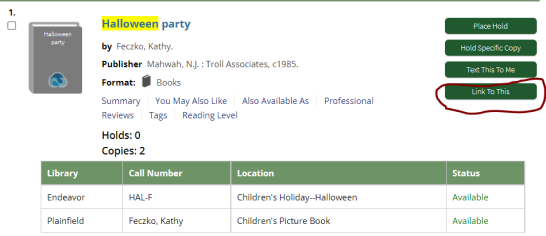
- Create a poster/placeholder document for various holiday items with ISBN/UPC or QR codes to assist the patron with placing the hold.
- QR code for search results --
- In Chrome: Do your holiday search, say, "Halloween." Limit to your library (or not). Right-click on the results page. Select "Create QR code"
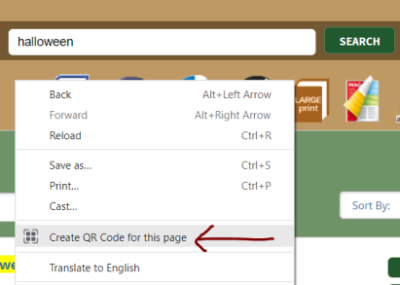
- Download the QR code and insert it into your document.
- Patrons can scan the QR code with their phone and it will take them directly to those search results in the catalog.
- Use a QR generator site like this one to link to a specific item(using the Link To This button) or search results.
- Create a QR code, download it, and insert into your document/poster.
- Patrons can scan the QR code with their phone and it will take them directly to those search results in the catalog.
- Take a photo of the UPC/ISBN on the back of the item
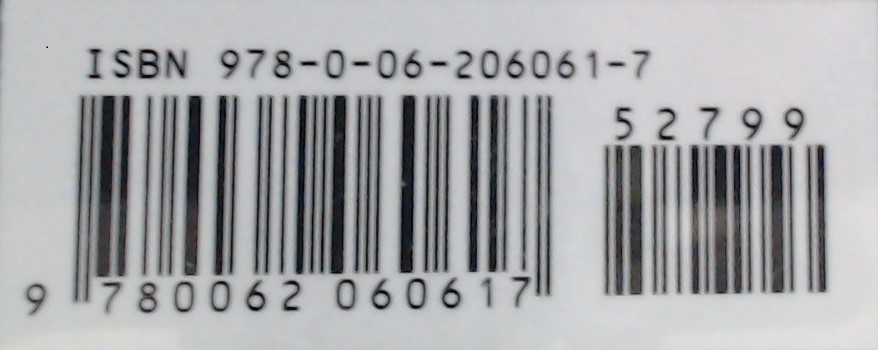 and insert into your document (this example isn't a holiday book, just what i happen to be reading right now!). Patrons can scan this using the Winnefox App, and place a hold that way.
and insert into your document (this example isn't a holiday book, just what i happen to be reading right now!). Patrons can scan this using the Winnefox App, and place a hold that way.
- QR code for search results --
There are all sorts of ways to help patrons find their way to the catalog so that they can place holds on materials! These are just a few to get you started.
MS Office Tip: Use CTRL-K as a shortcut to Insert a Link into a document, spreadsheet, or email. Highlight the text you want to be the link, hit CTLR-K, and paste in the link URL. Simple as that!
Share & Enjoy!
Karla
- smith's blog
- Log in to post comments