 Submitted by smith on
Submitted by smith on
Salutations!
Today’s Topic: Remove old WorkFlows reports, or, Remember to look at your Clean Holds Report!
Excel tip: Include text in formula
My Win of the Week last Friday was the removal of some 26,xxx Finished Reports. A big chunk of those reports were ones that should have been removed by libraries after they've printed/looked at them. I feel like a Mom reminding her kids: "Remember to pick up after yourself!!" Read More...
There are a lot of WorkFlows reports that run once but split into individual reports for each library--most notably the Onshelf Hold list and the Clean Holds list:
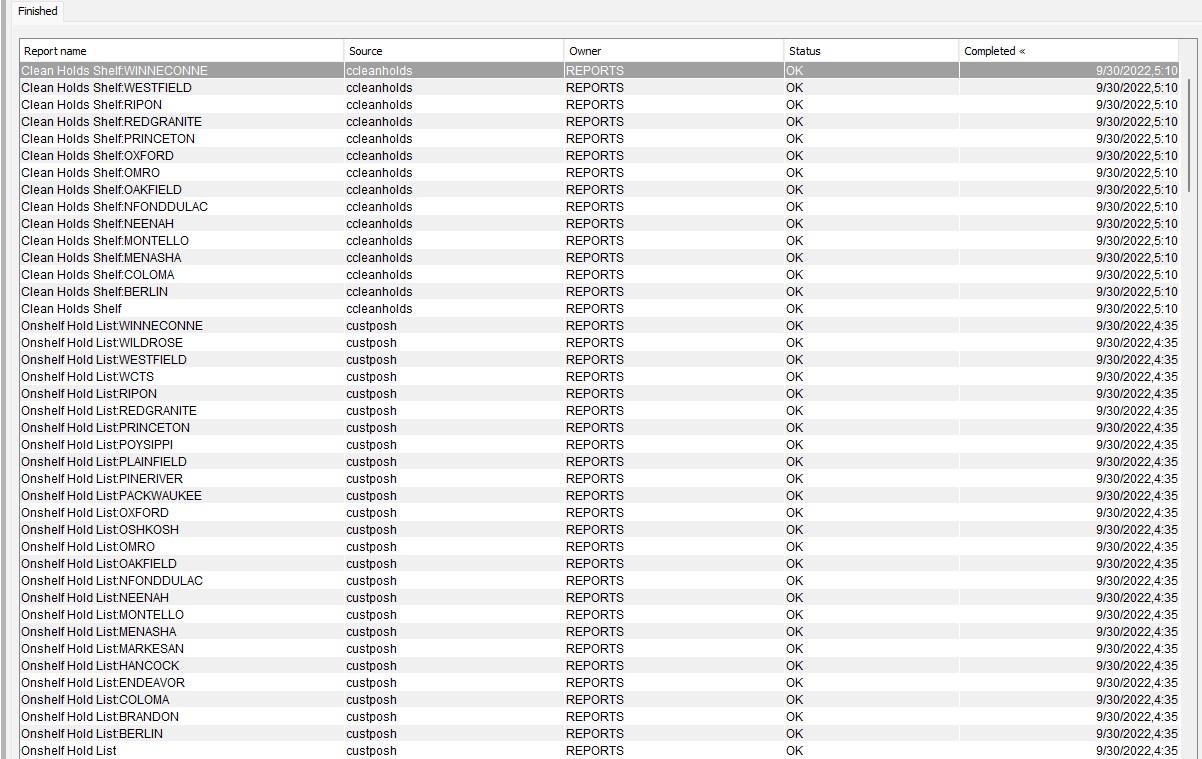
These 2 reports produce 60 finished reports a day so they pile up very quickly.
Every library should be logging into REPORTS every day they are open and be processing their Clean Holds report. So, while you are there, take a moment to remove any other Finished Report with your library's name/Code attached to it. Removing reports is easy--almost too easy sometimes!
At the bottom of the Finished Reports page is a row of buttons for different options:

Click on "Remove..."
Then look for reports with your library name/code in the list, check the box for that report, then click Remove again:
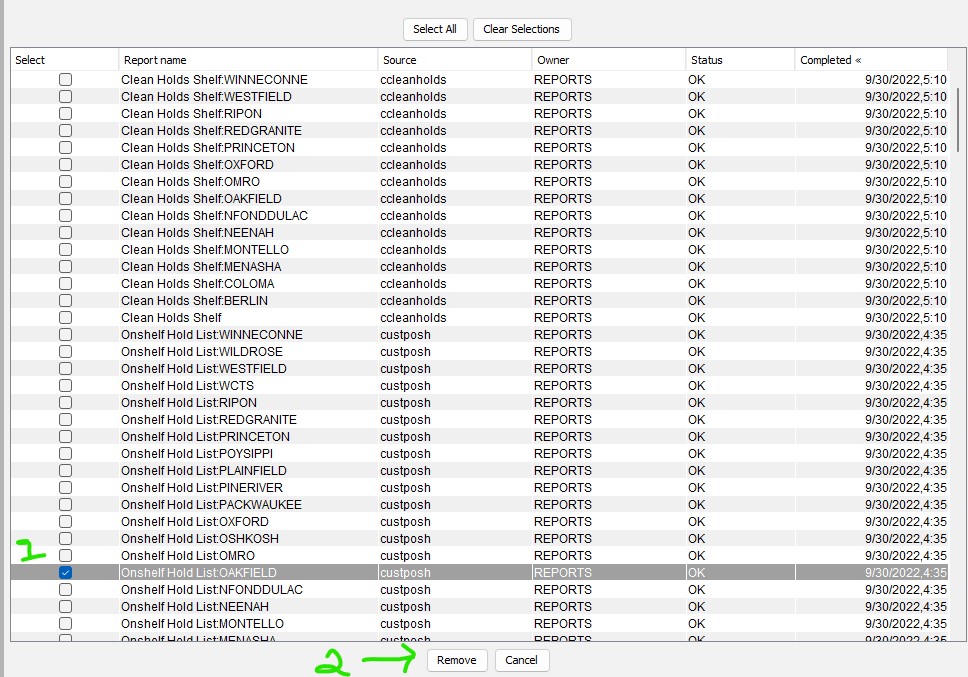
You can check more than 1 report at a time, but then you need to be very careful and make sure you are only selecting the few reports that are yours. If you have selected more than 1 report to remove, you will get a prompt:
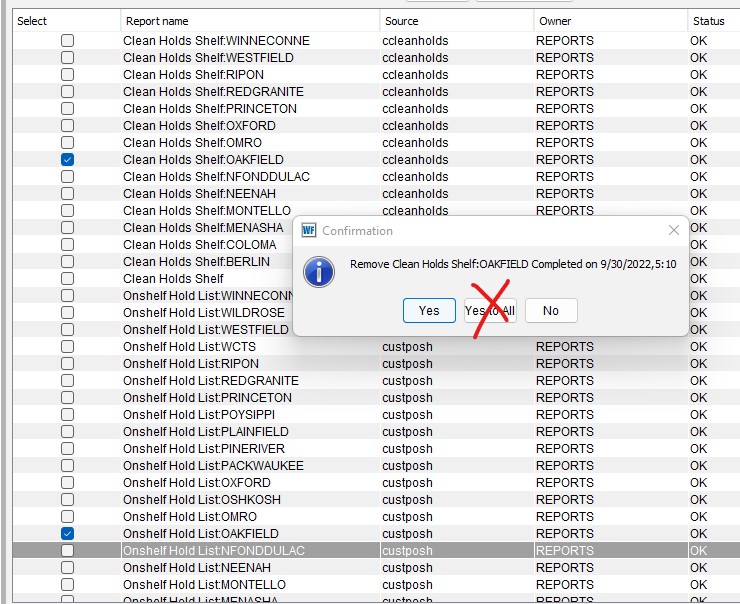
UNDER NO CIRCUMSTANCES CLICK "Yes to All"! If you accidentally checked more reports than you meant to, keep clicking "No" until the pop-up goes away(this might take a while if there are thousands of reports hanging around). Notice it tells you the name of the report it is attempting to remove. Make sure that the reports you are removing are yours..
Excel tip: Text in Formula (with bonus AutoSum instructions)
Say you have an Excel file of statistics. You want it to display the row totals and the column totals. You could put the Sum formula in one cell and drag the formula down the end of the rows and do the same thing along the bottom to total the columns, but there's an even easier way!! Look at this table:
See how I selected 1 extra column and 1 extra row? Now all I have to do is press the ALT key and the = key. ALT = and -- Hey, Presto!! Instant totals!!
My example is fairly small, so it is easy enough to see my first column of labels, but what if your table was wider than the screen? Or you wanted to use different words? It coudl look like this:
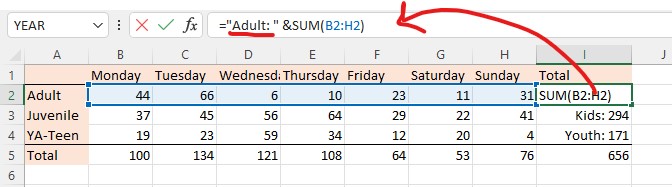
Like any formula it starts with an Equals sign (=). Text always needs to be entered in quotes, so ="Adult: " Remember spaces are considered text also and need to be deliberately added. Then an Ampersand (&) to indicate that you want to add something different. Then your formula: SUM(B2:H2).
Or maybe you want to pull out a specific value/cell to put into a sentence like this:
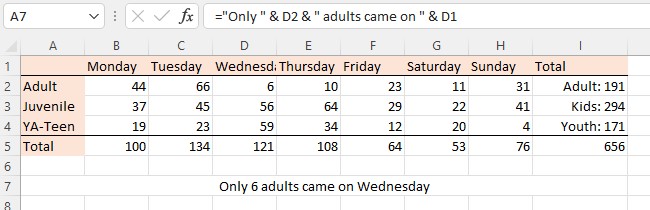
Or get really fancy and do both:
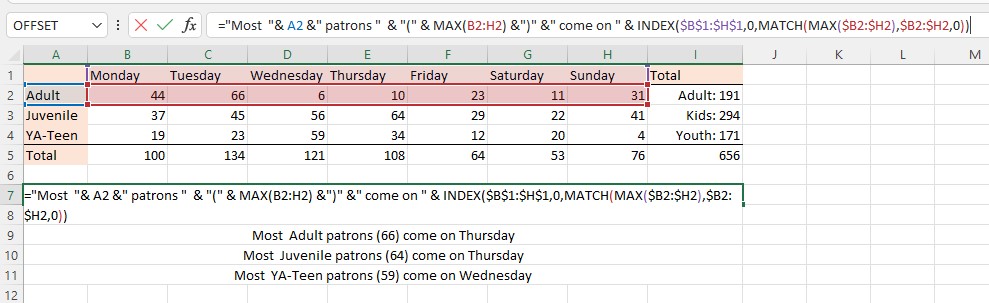
You just need to watch those quotation marks and ampersands--and which parentheses are text and which are needed for the formula!!
That's it for this week...
Share & Enjoy!
Karla
- smith's blog
- Log in to post comments