 Submitted by smith on
Submitted by smith on
Salutations!
Today’s Topic: Quickie Review of Lists in Enterprise
Excel/Office Tip: How to display formulas in a spreadsheet
Melissa has talked a lot about lists at various ALL-WALS, and there are tutorial documents & videos on the Extranet, so most folks should be somewhat familiar with how to use Lists in Enterprise. Here's a quick review of the most basic bits....
Things to know about Lists:
- Lists are temporary unless you log in.
- LIsts are a way to apply an action to several titles at once. LIke place multiple holds.
- Lists are a way to keep track of materials within the catalog.
- You can have multiple lists.
- Lists are created by selecting titles from the hitlist or detailed display page and going to the Select an Action dropdown menu and selecting Add to My Lists.
-
- If you use more than 1 list, it is most efficient to Login, create the new list name, then add items to the new list.
- You can only add 12 titles(1 page worth of results) to a list at a time.
By default, when you click on Add to My Lists, it will automatically create a Temporary List and tell you that this is temporary and you need to log in to save your items to a permanent list.
What isn't exactly obvious is that you need to go up to My Lists at the top of the screen right next to My Account in order to login or to do anything with your temporary list.
Once you've logged in you need to Select an Action that you want to perform on your Temporary List.
Then you can Save Temporary List. If you this is your first time saving a list, you will get the option to name your new list:
If you already have lists, you will be asked to select a list
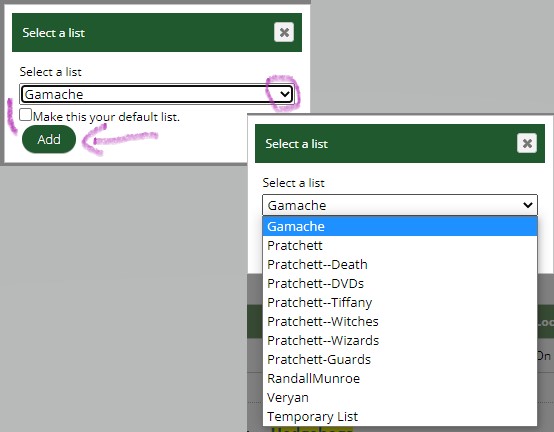
You don't get an option to create and name a new list anymore once you have any lists saved--you need to select Temporary List and go through the process above again in order to create a new list.
Once you've logged in and gone to MyLists, click on the + icon to add new lists:
This is also how you can delete a list, and how you can arrange your list of lists. There are a lot of other options you can do with Lists. Go read the documentation and watch the videos for more details.
Excel/Office Tip: How to Display Formulas in a spreadsheet
Sometimes you look at a spreadsheet of numbers and it is hard to tell whether you are seeing an entered value or a value that is the result of a formula. For example:
Which cells contain formulas, and which cells have actual number values?
Press CTRL ~ (that's the tilde key--top left row of keyboard) to display the formulas used in this spreadsheet:
CTRL ~ again will restore the formula results. Have fun toggling back and forth!!
Share & Enjoy!
Karla
- smith's blog
- Log in to post comments