 Submitted by smith on
Submitted by smith on
Salutations!
Today’s Topic: How to Change Workflows Colors and Fonts and font size!
Excel Tip: How to paste only visible cells.
Having trouble reading the screen? Sick of staring at Harvest Gold? Here's how you can give Workflows a mini-makeover. You can't make a silk purse out of a sow's ear, but you can at least get some variety.....
To Change the Color of Workflows:
1) Open WorkFlows. Click on Preferences.
2) Select Desktop-->Desktop Setup... This will open a pop-up window with all sorts of stuff. You might need to resize the window or scroll down. You are looking for "Themes:" It should look something like this:
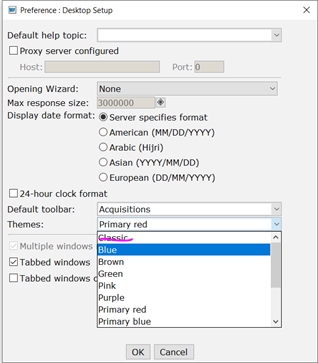
3) Select a different Theme. DO NOT CHOOSE "Classic." "Classic" doesn't support any of the current functionality we use.
4) Click OK, and the new color theme will appear.
To Change the FONT:
1) Open WorkFlows. Click on Preferences.
2) Click on Desktop --> Font Settings... You will get a popup window like this:
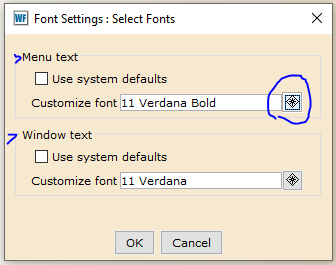
3) Click on the gadget next to the Customize font field. You will get some thing like this:
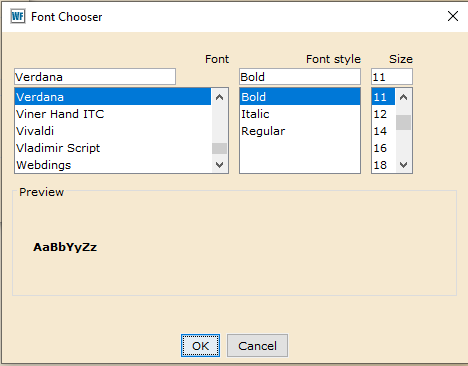
4) Choose which font, font style, and size you want. and click OK.
5) Be sure to do both Menu Text and Window Text or you'll only see the changes in some parts. Even after having changed both, I think there are still some screens that disply the defaults.
Be aware that increasing the font size might make some things display oddly and usually means a lot more scrolling as not everything will fit on the screen. The nice thing is, it is only 2 clicks to return to the system default settings.
Excel Tip: You know how to hide cells, right? Select the column(s) or row(s) you want to hide, right-click and select "Hide." Easy-peasy. But what if you need to copy only the remaining, visible, cells? Like this:
If you simply select the cells you want and then Copy&Paste, you get this:
and there are another 20 lines below that I didn't include in the screenshot.
Instead, select the cells you want, and press ALT - ; (ALT+semicolon). Then copy and paste. This is much better!!
Notice row numbers and columns--no gaps. The rest of the data is left behind.
Share & Enjoy!
Karla
- smith's blog
- Log in to post comments