 Submitted by smith on
Submitted by smith on
Salutations!
Today’s Topic: How to get rid of all those Lost Item Alerts, or What to do when you get the “Item not found in Catalog” popup.
When a patron doesn’t return an item, after 30 days it becomes LOST and the patron is Billed for the item. For 18-22 months, the item stays in LOST Limbo and remains in the database and on the patron’s record as LOST bill. 3-4 times/yr I run a report that moves these items and bills from LOST Limbo to UI Purgatory. This process removes the item from the database (so they don’t show in the catalog or WF), and removes the LOST bill, and replaces it with a UI-ITEM bill. It also writes the item’s info to the patron record in the Lost Items Note field. Why do you care? ...Read more...
When you look up your patron or try to check out to them, the Alerts/Notes fields pop up showing the list of items they’ve lost—including possibly items they’ve lost years ago and have returned/paid for. Sometimes there are quite a lot of them.
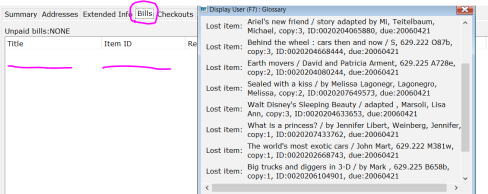
There is no report/maintenance that goes through and removes those notes once the patron pays for items--they stay until you remove them!
To remove these Lost Item notes (or any Extended Information in a patron record) you need to go into Modify Patron.
Click on Extended Information.
Click on the field with the text you want to remove. Click on the red X button at the top of the form.
But wait--there's more!!
Did you know you can also search these Lost Item notes? It's true! Searching the 5Notes field of Patron records will also search the LOSTITEM field.
Have you ever been discharging your bookdrop when you suddenly get a pop-up that says "Item not found in Catalog"? WTF? There's a barcode and it has your library's name right on it! You try and look it up in Item Search by barcode or Title, but there is no copy with the same Barcode #. You're searching in the wrong place!! You want to be searching in the Patron database, not the bibliographic database.
Go to Display User, and do a Keyword Search on the 5Notes field for the Item ID.

Then you can pay off the bill using the WAIVE payment type and remove the note from your patron since the item is returned.
Share & Enjoy!
- smith's blog
- Log in to post comments