Special tasks and procedures
Edit copies globally
Entering short records for E-Readers
Use Instructions for Creating Short Records for Electronic Readers to create short bilbiographic and copy records for adding e-Readers (Nook, Kindle, etc.) to the database.
Currently, the Symphony policies for e-Readers automatically make them local hold.
Handling display copies of magazines
Procedures for Handling Display Copies of Current Magazines
Checking Out to Magazine-C
To prevent the most recent issues of barcoded magazines from going on hold for users, WALS created a checkout process. This procedure works for libraries that put the newest issues on display until the next issue arrives.
The procedure is to check out the newest issues to MAGAZINE-C. When the next issue arrives, check it out and discharge the previous issue.
The user ID is MAGAZINE-C.
Issues checked out to this user display in the catalog as Current Issue, Non-Circulating.
The checkout does not count as circulation.
The due date is NEVER.
Handling In-process items
Handling In-process Items
June 23, 2014
Because items become Available as soon as they are barcoded, we will use an INPROCESS card to check out items while they are being physically processed. We are using one card per library so each library can see the items currently in Tech at any given time.
The profile associated with the card is INPROCESS. That profile is set to not increment the circulation counter.
When an item is checkout out on one of the INPROCESS cards, the current location becomes INPROCESS.
The item may or may not display in the catalog depending on what get decided.
INPROCESS users:
| NAME | USER ID |
| INPROCESS, BERLIN | IP-BE |
| INPROCESS, COLOMA | IP-CO |
| INPROCESS, CAMPBELLSPORT | IP-CA |
| INPROCESS, ENDEAVOR | IP-EN |
| INPROCESS, GREENLAKE | IP-GR |
| INPROCESS, HANCOCK | IP-HA |
| INPROCESS, KINGSTON | IP-KI |
| INPROCESS, MARKESAN | IP-MA |
| INPROCESS, MENASHA | IP-ME |
| INPROCESS, MONTELLO | IP-MO |
| INPROCESS, NEENAH |
IP-NE2 IP-NE3
|
| INPROCESS, NESHKORO | IP-NES |
| INPROCESS, NFONDDULAC | iP-NF |
| INPROCESS, OAKFIELD | IP-OA |
| INPROCESS, OMRO | IP-OM |
| INPROCESS, OSHKOSH |
IP-OS IP-OS2 IP-OS3 |
| INPROCESS, OXFORD | IP-OX |
| INPROCESS, PACKWAUKEE | IP-PA |
| INPROCESS, PINERIVER | IP-PI |
| INPROCESS, PLAINFIELD | IP-PL |
| INPROCESS, POYSIPPI | IP-PO |
| INPROCESS, PRINCETON | IP-PR |
| INPROCESS, REDGRANITE | IP-RE |
| INPROCESS, RIPON | IP-RI |
| INPROCESS, WAUTOMA | IP-WA |
| INPROCESS, WESTFIELD | IP-WE |
| INPROCESS, WILDROSE | IP-WI |
| INPROCESS, WINNECONNE | IP-WN |
| INPROCESS, WINNEFOX | IP-WX |
Newly barcoded items in Tech should be checked out on the library’s INPROCESS card.
When the item leaves Tech and goes to Circ, Circ should discharge it to make it available.
Transferring copies or call numbers
The document Transferring Titles shows how to transfer copies from one title record to another.
Withdrawing items
A checkout process is used to withdraw copies from the database.
There is a WITHDRAWN user for each library. To withdrawn and item, simply check it out to that user. The withdrawn checkouts do NOT count in the library's circulation.
When an item is checked out to the libraries WD card, the current location becomes WITHDRAW. This displays in the catalog as Item Withdrawn, Unavailable.
Statiscal reports are run at the twice each year counting everthing checked out on the library's WD card., one report in July for items withdrawn between January and the end of June, and anther in January for July through December. The two reports are the count of items withdrawn for the year.
After the count reports are run, other reports process the items checked out to the WD user, removing them from the database. If the last copy is removed, the bibliographic record is also removed. Any copy that can't be removed because of fines is changed to a current location of DISCARD. These also display in the catalog as Withdrawn, Unavailable.
The ID for the WITHDRAWN users:
WD-BE Berlin
WD-BR Brandon
WD-CA Campbellsport
WD-CO Coloma
WD-EN Endeavor
WD-GR Green Lake
WD-HA Hancock
WD-KI Kingston
WD-MA Markesan
WD-MO Montello
WD-NE Neenah
WD-NES Neshkoro
WD-NF North Fond du Lac
WD-OA Oakfield
WD-OM Omro
WD-OS Oshkosh
WD-OS2
WD-OS3
WD-OX Oxford
WD-PA Packwaukee
WD-PI Pine RIver
WD-PL Plainfield
WD-PO Poy Sippi
WD-PR Princeton
WD-RE Redgranite
WD-RI Ripon
WD-RI2
WD-WA Wautoma
WD-WE Westfield
WD-WI Wild Rose
WD-WN WInneconne
WD-WX WCTS/Winnefox
Circulation Sets
Circulation Sets.
Circulation Sets are a way of packaging several barcoded items together under 1 “master record” barcode so that they circulate as a set. Oshkosh has been testing this feature since June for their “Storytime in a Bag” sets. The goal was: how to get circ stats for the 5 titles that were in the storytime bag without making staff scan each one.
What they are for:
- They are for libraries that offer services like take-home storytimes, or teacher collections.
- They are for permanent collections that don’t change.
- They are for items that exist in the database and could circulate on their own.
- Tracking circ of multiple items
What they are NOT for:
- Keeping track of the parts of a kit of things*. Ie, parts that wouldn’t circulate except as part of a kit.
- “Set aside” collections for patrons that get created on the fly
- Anything consumable
Pros:
- Scan 1 barcode instead of 5
- If 1 of the member items doesn’t come back it stays on patron’s card.
- Circ stats for each item
- Each member item shows up on the patron’s checkout list in the catalog
Cons:
- Requires OPL Tech to create and maintain (perhaps WCTS at some point) because it involves editing the MARC Record.
- Not flexible—once a set is established, it isn’t easy to change.
- Need to know the title of the master record to find out what all is in the set.
- Can be confusing to patrons:
- Each member item shows up on the patron’s checkout list (plus the master record).
- Individual member items appear in public catalog as something patrons can checkout/hold/renew.
- Unless there are other holdable copies, individual member items are not holdable. In some cases, if the item is CHECKEDOUT, the patron can place the hold, but will never get it.
- Patrons need to renew each item + the master record/bag individually. This can lead to some items being renewed and some not.
- Staff can’t place holds in WF but can use the catalog to do so(at least until that bug gets fixed)
- Requires/recommends having a circulating copy also so that patrons can place holds
* This could change, with a little more testing. There might be a way to use Circulation Sets for parts….the individual parts would need to be given an Icat4 of INHOUSE (so that they don’t count towards State circ stats), and the items would need to be Shadowed(so that they don’t appear in the catalog). Not sure how that would appear on patron checkout list.
If you are interested in setting up Circulation Sets for something, email Stephanie Thomas <sthomas @ oshkoshpubliclibrary.org> AND (Melissa Klein or Karla Smith).
Shortloan items
Last updated 2-14-2022 by Karla Smith
Short Loan items are materials that are in high demand across the system. These are titles which have more people waiting on hold than copies in the system to fill the holds. Each Monday a report is emailed to each library with a spreadsheet indicating which items need to be set to SHORTLOAN or removed from SHORTLOAN. This spreadsheet has 2 tabs: 1) for items to put on SHORTLOAN, and 2) Items to take off of SHORTLOAN. "Putting on" or "taking off" items from SHORTLOAN is accomplished by changing the item's Item Type.
Setting Items to SHORTLOAN
Log in to WorkFlows
- Go to Barcoding-->Global Item Modification
- Use the dropwdown to change the Item Type to SHORTLOAN
- Make sure the rest of the fields say "Will not be modified."
- Scan, or cut-n-paste, the barcode into the Item ID: field
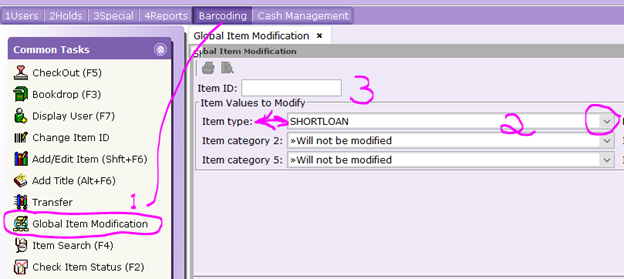
5. Click "Modify" at the bottom of the screen.
Taking an Item Off SHORTLOAN
Once the holds have been filled or more copies have been purchased it is time to undo the process above. Follow the exact same steps as above, except change the Item Type to match whatever circulation rule reflects that item--BOOK, NEWBOOK, CD-BOOK, etc.
Be careful NOT to change any field other than Item Type!