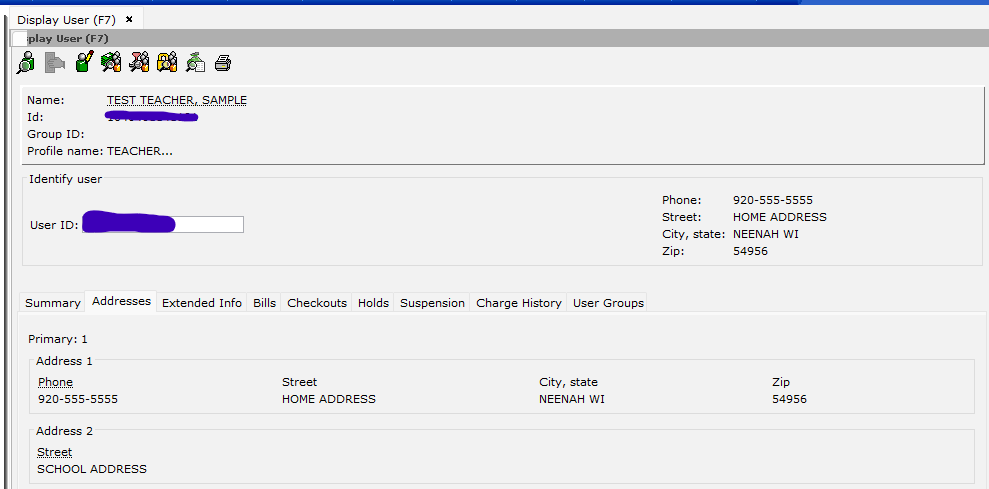Special tasks and situations
Barring patrons
Barring Patrons - Updated Feb 21, 2025 by Smith
Anytime a library wishes to stop a user from being able to use a library card, their status may be manually set to Barred. Patrons may be Barred temporarily or more permanently. Barring a patron should not be done lightly. The BARRED status excludes patrons from the normal database maintenance.
BARRED is different than a status of DELINQUENT, which indicates the patron has unpaid fines or overdue items, and is set by the system. A delinquent patron with too high fines or too many overdues may become BLOCKED from checking out, also automatically set by the system. A Barred patron has been manually blocked from checking out.
Some examples of when patrons are set to Barred:
- Phone, email, or mail messages returned as invalid -- The account is barred until phone/email/address verified
- Patron complained of others using card – The account is barred, and then unbarred to checkout and rebarred after checkout is complete
Some examples of when NOT to set patrons to Barred:
- Duplicate card found -- Instead of Barring, move existing bills, holds, and checkouts to active card and then set Profile to REMOVE
- Deceased or moved patrons -- Instead of Barring, remove existing bills, holds, and checkouts and then set Profile to REMOVE
How to Bar a Patron:
- Click the Modify/Renew User Wizard
- Either scan patron card (if available) or search for patron through the User Search helper.
- Locate patron in hitlist (verify with birthdate and phone number)
- Highlight patron and click “Modify User”
- In user record, click on “Privilege” tab.In “Status” dropdown box, click the arrow and select “Barred”. Enter your override.
- Click on “Extended Info” Tab.
- In “Comment” box, write a note explaining why the status was set to Barred.
- Notes will vary based on circumstances: see Deceased Patron and Duplicate User Record for two other examples.
- It is extremely important that you include the library’s initials in the Note (ex: OS – Oshkosh Public Library), and be as detailed as possible, so that others can tell who placed the note in the record, and under what circumstances to unbar the card
- Make other changes to user record as necessary (indicating Duplicate or Deceased, removing email addresses, etc).
- When finished, press Save to close the record.
To Unbar Patron:
- Click Modify/Renew User Wizard.
- Either scan patron card, or search for patron through the User Search helper.
- Type in Last Name, first initial of First Name. Press the Search button or hit the Enter Key
- Locate patron in hitlist (verify with birthdate and phone number)
- Highlight patron and click “Modify User”
- In user record, click on “Privilege” tab.
- In “Status” dropdown box, click the arrow and select “Okay”. Enter your override.
- Click on “Extended Info” tab.
- Remove any note in Comment box.
- Make other changes as necessary.
- When finished, press Save to close the user record.
Duplicate user records
Procedure—Duplicate User Records in the Database
--Updated 2/2022, Karla Smith
Users are to have only one library card for regular use.
The only exceptions are:
- Children with divorced or separated parents whose parent(s) have requested separate cards.
- Teacher cards
The library that discovers the duplicate-record problem is responsible for handling the records so the problem can get fixed.
When staff notice that there is more than one record for the user in the database, one of the records needs to be marked as a duplicate. How this is done depends on whether or not the user is present.
IF the user is present when the duplicate is noticed:
The user must decide which card he/she will keep. The other card or cards becomes the duplicate(s).
All fines must be paid off on the duplicate card(s), or manually added to the record the patron will be using.
The duplicate record must be edited to add the word DUPLICATE and the library’s initials and a comma before the user’s last name
Example: DUPLICATE NPL, SMITH, JOHN
The duplicate record’s Profile must be changed to REMOVE..
A note must be put in the record.
Example: Duplicate card. Do not use. See other Smith, John, BE ChrisK 10/2/2020.
IF the user is NOT present when the duplicate is noticed and BOTH cards are being used:
Bar both cards.
Put a note in both cards.
Example: Duplicate card. Do not use. See other Smith, John. NE NancyB 10/12/2019.
When patron decides which card to use, change the User Profile of the unused card to REMOVE and UN-Bar both cards.
IF the user is NOT present when the duplicate is noticed and only one card is being used(ie, has no holds or checkouts):
The duplicate record must be edited to add the word DUPLICATE and the library’s initials and a comma before the user’s last name
Example: DUPLICATE NPL, SMITH, JOHN
The duplicate record’s Profile must be changed to REMOVE.This prevents the patron from using it again.
A note must be put in the record.
Example: Duplicate card. Do not use. See other Smith, John, BE ChrisK 10/2/2020.
If money is owed on the INACTIVE card, either waive/forgive them or re-create the bills on the active card and add a bill note. You can use the bill type of OLDFINE, or MISC.
User profile of REMOVE
When the library has determined that a card will no longer be used, change the profile to REMOVE and make sure it is not barred, so that reports can be used to get the record out of the database.
Library Use Cards
In order to allow library staff to place holds and checkout materials that they need for their jobs, we have created a User Profile called "LIBRARYUSE."
Materials checkedout to staff for purposes of doing their job does not count as circulation as far as your library stats go. That is why staff should never use their personal cards for checking out Storytime materials, or books you're using for Book Clubs, etc. Your personal card should only be used for materials you are checking out for your own personal use.
The LIBRARYUSE Profile is excluded from statistics reports, it has an unlimited load period, and is FineFree, etc. This profile is not to be used to checkout items for personal use--altho' the name on the record often includes the name of the staff person using it.
LIBRARYUSE cards should be entered in one of the the following formats:
- Last Name “LIBRARYNAME, type of card" Ex: Last name: "WESTFIELD, BOOK CLUB"
- First name: optional. May use name of staff person doing the program. Ex: "WESTFIELD, BOOK CLUB, VICTORIA S"
- Last Name "LIBRARYNAME" First Name: type of card. Ex: "BOOK CLUB"
- Last Name "DUMMY" First Name: Staff name, or type of card, or description of use. Ex: "DUMMY, RIPON JUV AWARDS"
- Use the address and demographics of your library, and a work (name@xxxxxlibrary.org) email address.
- We recommend not entering a phone number and putting "?????" in the Zipcode field as an added precaution to prevent any notifications except email.
For the purpose of these cards, use your library's city not the actual name. ex "WESTFIELD" not "ETHEL EVERHARD"
They can either have a barcode that can be scanned, or can be text like "RI-STORYTIME". The ID just needs to be unique. If you go this route please prefix the ID with your library's 2-letter code. Ex: "GR-STORYTIME"
Think about whether you want these LIBRARYUSE cards to have their Charge History turned on. For Book clubs and Storytimes you probably want it on so you know what you've used already. For placing holds on copies to come back for repair/relabeling/whatever, probably not.
Questions? Please contact Karla Smith or Melissa Klein.
Multiple Email addresses
A user can have more than one email address in his/her record. Both addresses go in the email field.
Separate the two addresses with a comma, and no space:
Removing user-database records, Deceased, Moved, etc.
Procedure—Updated 2/19/2024 by Karla Smith
The database records do not get removed immediately from the database. But they should be edited promptly if you know that the patron will no longer be using their card.
Deceased patrons:
1) CATALOG: Log into the catalog as the patron and go to their Favorite Author Tab. Click "Uncheck All" and then Submit at the bottom of the page.
2) WORKFLOWS:
- Add the word DECEASED and a comma before the last name of the user.
Example: DECEASED, DOE, JOHN M - Change the User Profile to REMOVE.
- Do NOT set the patron record to BARRED.
- Remove all holds.
- Decide whether you plan to try to recover any material they have checkedout, or any $$ for outstanding bills.
- If so, print out their list of checkouts/bills. Write their contact info on the printout. Follow up with them manually.
- Discharge their checkouts & Forgive or Waive their bills. .
- In the address, change the zip code to ????? and remove the Email Address & Phone Number. This will prevent notices from being sent.
- On the extended Info Tab, enter a note to indicate which library made the change and the date of the change:
Example: OPL-Deceased. Do not use. --OS, MattS, 6/24/2020
Be sure to save the changes after making the edits.
Patrons who have moved, are inactive, have requested to be removed:
1) CATALOG: Log into the catalog as the patron and go to their Favorite Author Tab. Click "Uncheck All" and then Submit at the bottom of the page.
2) WORKFLOWS:
- Add the word REMOVE and a comma before the last name of the user.
- Example: REMOVE, DOE, JOHN M
- Change the User Profile to REMOVE.
- Do NOT set the patron record to BARRED.
- Remove all holds.
- Decide whether you plan to try to recover any material they have checkedout, or any $$ for outstanding bills.
- If so, print out their list of checkouts/bills. Write their contact info on the printout. Follow up with them manually.
- Discharge their checkouts & Forgive/Waive their bills.
- On the extended Info Tab, enter a note to indicate which library made the change and the date of the change:
- Example: OPL-Moved. Do not use. --OS, BeckyS, 6/24/2004
Be sure to save the changes after making the edits.
Periodically, reports are run to remove older, unused records from the database, including the ones for deceased patrons.
DENIED patrons:
"DENIED" means they are not allowed to have a card. It is NOT the same as BARRED--which just means they are prevented from using some services. Most common usage: a patron applies online for a card but are out of our service area. You could do nothing and the card will eventually expire after 30 days and the patron will be removed. However, in the meantime they can be using your online resources (to which their tax dollars don't contribute). If this concerns you and if want to be able to distinguish these patrons from other patrons being removed, you can use DENIED.
Add the word DENIED and a comma before the last name of the user.
Example: DENIED, DOE, JOHN M
Change the User Profile to REMOVE.
Do NOT set the patron record to BARRED.
Remove all holds.
On the extended Info Tab, enter a note to indicate which library made the change and the date of the change:
Example: OPL-Denied. Do not use. --OS, BeckyS, 6/24/2004
Be sure to save the changes after making the edits.
Teacher cards and Deposit sites
Updated: 9/6/2024 by K. Smith
Teacher Cards
Teacher cards were introduced to facilitate getting books into the hands of children and provide materials to teachers that support their curriculum. Teachers should also have a non-TEACHER-profile card for their personal library use.
Any WALS library can choose to use the teacher card profile to issue a card to a teacher, day care provider, or home-schooler. Here are instructions for entering Teacher cards into WorkFlows.
WALS libraries have agreed teachers may only have 1 TEACHER profile card, and that all teachers using this card will have the same basic settings. These settings apply to checkouts at any WALS library. The simplified approach makes it easier for teachers regardless of which library or libraries they use.
Libraries are expected to address problems with delayed return of materials or other abuses by having conversations with the teacher. Uncorrected abuses will result in cancellation of the card by the library.
System-wide policy settings for the user profile of TEACHER:
- Charge Limit: 150 items
- Hold Limit: 50 items
- Overdue Threshold: 50 items
- Bill Threshold: $250
- Billable for lost material: Yes
- Holds can be placed for the teacher card.
- The TEACHER profile is fine exempt.
- Loan Periods: 7 Days for DVDs. 28 days with 2 renewals for everything else.
- Not allowed to checkout SHORTLOAN materials
The services the library provides to teachers is separate from the basic privileges granted by the Teacher Cards. Each library can determine the level of service provided to teachers. For example, some libraries pull collections and check things out in advance to speed pick up. Other libraries deliver materials.
Library Specific Options:
- Without exceeding the system-wide settings, the loaning library decides what and how much may be checked out on the card at that library. For example, a library may decide that Teachers may only checkout 30 items at a time. Tracking these customizations is the responsibility of the loaning library.
- Overrides can be used to reduce or extend the loan period at checkout depending on the type of material or the policy of the individual library. Libraries must not exceed the system-wide settings on materials coming from other libraries without permission of the owning library. i.e. a library may not extend the due date or provide an extra renewal on materials that are not their own.
Deposit Sites
Some libraries also provide deposit collections to day care centers or nursing homes. These same rules apply to sites serving any age group.
The rules for any user with the profile of DEPOSIT are:
- Charge Limit: 150 items
- Hold Limit: 50 items
- Overdue Threshold: 50 Items
- Bill Threshold: $500
- Billable for unreturned items: Yes
- Holds can be placed for the deposit collection account.
- The DEPOSIT profile is fine exempt.
- Loan Period: 60 days.
Overrides can be used to reduce or extend the loan period at checkout depending on the type of material.
Guidelines for entering teacher cards
Before entering a teacher card record in the database, search to make sure a card hasn't already been issued. There is only one Teacher card per person, regardless of how many libraries the patron uses.
If there is no existing record, enter a new one using the same process as a regular record, with these additional steps:
- In the Alt ID field, enter the word TEACHER and the last four digits of the library card number
Example: A teacher being issued card 1000200300498 would have an Alt ID of TEACHER0498- If there’s already an Alt ID with those numbers (ie, the error message “Alternate ID already exists”), then the last five digits of the library card should be used to make the Alt ID unique.
- Change the profile to TEACHER
- In the Phone field, enter (T) after the phone number. This is useful for libraries that call users for holds.
- (optional, but helpful) In the Extended notes, enter your library abbreviation and the words "Teacher Card." This helps identify the library that issued the card. Example: PAPL-Teacher Card