Special circulation tasks and issues
Circulation during down time
There are several options for handling checkouts when the automation system is down.
Paper—write down the transactions and key them in when the system is back up.
Scanning into a document—scan the patron and item barcodes into notepad, wordpad or other text processing software, and then copy and paste, line by line, into the system when it is back up. All of the circulation PCs have this type of software installed on them.
If the system or a library is going to be down for an extended period of time, use the Offline Circulation module of WorkFlows. Instructions are available here.
When the system is down, do NOT discharge items. Discharging offline causes problems because the system will attempt to fill holds, transit items, etc., once the transactions are processed after coming back up, but the item may have gone elsewhere.
Claims returned
Claiming an Item Returned (General) -- Claiming an Item Returned (Flow Chart)
CLAIMS RETURNED PROCEDURE - updated 8-2025
-- All libraries should start using Claims Returned(CR). We have drastically changed the procedure to make it quicker and easier to use. This provides better customer service and is a way to ensure that all libraries look for all the items their customers reported returned.
- Staff at library that is talking to the patron does the Claims Returned process regardless of who owns the materials.
- Do not simply renew the item if the patron says they returned it. Use CR process:
- Look up patron checkouts
- Right-click on the item patron says they “returned”
- Choose Claims Returned
- Set the Claims Returned date as TODAY'S DATE (date patron contacts you). NOT the due date. This is so folks know how long to look for the item.
- Warn the patron that, although you believe that they returned the item, they will still be billed if the item doesn’t show up in 6 weeks. Assure the patron that you will look for 6 weeks and that they should look also.
- Claims Returned reports will be emailed to each library on Wednesday
- ALL libraries need to look for ALL Claims Returned items in their library.
- Print the Claims Returned list and look for ALL items weekly for 6 weeks.
- When Claims Returned date on one of your items hits the 45-day mark:
- Look up the patron
- Go to Checkouts
- Right-click on your Claims Returned titles
- Mark the item Lost, which automatically bills the patron(allowing library to modify bill price as necessary).
- Go to Patron Bills and Right-click then “Edit Bill Note” to indicate it was for a Claims Return. “CR not found in library. XX-firstnameLastInit mm/dd/yyyy”
- System will notify patron of bill added to their account
The Item:
- Shows in the catalog as Long Overdue, Unavailable.
- Appears on the patron Checkouts Tab in Workflows
- Does NOT display in My Account in the catalog
- Does NOT go through the lost-assum processing
- The user does not get any further notices on the item.
The claims-returned counter is incremented for each item and an alert showing the number of claims returned items displays when the user record is called up. The counter can be reset manually in Modify User (privilege tab)
Damaged items
Updated 8/25/2025:
DAMAGED:
Receive damaged item in bookdrop
1) Look for a Wear & Tear sticker/stamp inside front cover
2) If there isn’t a sticker/stamp, or if the item is more damaged than the sticker/stamp notes,
Look up the patron before discharging. Remember the trick for looking up previous patron from bookdrop.
3) If it is your item, decide whether to bill the patron and check it out to either your library’s DA-XX user or WD-XX user (if not going to try to repair)
4) If it is NOT your item, fill out the Problem Item Form
Fill out Item Info and Patron Info (steps 1-5)
5) Checkout to Owning Library’s DA-XX user
6) Put item and form in delivery (in plastic bag if necessary) to the Owning Library
7) Owning Library receives item and assesses damage
8) Owning Library may decide to bill patron and then has 7 days to:
Add the bill to the patron record with a note.
Fill out Owning Library section of form and send form back to Checkin Library.
(If so indicated on form, send item back to Checkin Library)
9) System will notify patron of bill added to their account
Receive damaged item in Delivery (Red Box)
1) Look for a Wear & Tear sticker/stamp inside front cover
If sticker/stamp, then fill hold
If it’s your item and no W&T sticker/stamp, decide whether to add one or WD item.
2) NOT your item, no sticker/stamp, attach Red Box Sticker (RBS) Step1
3) Assess Damage
If item is OK to circulate, fill hold
If item is not OK to circulate, fill out Step2 of RBS and return to Owning Library
4) When item returned, complete Step2 of RBS and return to Owning Library
5) Owning library should put on a sticker/stamp or WD item.
Receive damaged item and patron wants to pay
If not your library’s item, charge patron full replacement value
Send money with the form to the owning library
Patron keeps the item.
Damaged Items Procudure Flow Chart: HERE
Damaged Form is Located HERE.
List of all libraries' Damaged Users:
|
NAME
|
User ID
|
|
DAMAGED, BERLIN
|
DA-BE
|
|
DAMAGED, BRANDON
|
DA-BR
|
|
DAMAGED, CAMPBELLSPORT
|
DA-CA
|
|
DAMAGED, COLOMA
|
DA-CO
|
|
DAMAGED, ENDEAVOR
|
DA-EN
|
|
DAMAGED, FONDDULAC
|
DA-FO
|
|
DAMAGED, GREENLAKE
|
DA-GR
|
|
DAMAGED, HANCOCK
|
DA-HA
|
|
DAMAGED, KINGSTON
|
DA-KI
|
|
DAMAGED, MARKESAN
|
DA-MA
|
|
DAMAGED, MENASHA
|
DA-ME
|
|
DAMAGED, MONTELLO
|
DA-MO
|
|
DAMAGED, NEENAH
|
DA-NE
|
|
DAMAGED, NESHKORO
|
DA-NES
|
|
DAMAGED, NFONDDULAC
|
DA-NF
|
|
DAMAGED, OAKFIELD
|
DA-OA
|
|
DAMAGED, OMRO
|
DA-OM
|
|
DAMAGED, OSHKOSH
|
DA-OS
|
|
DAMAGED, OXFORD
|
DA-OX
|
|
DAMAGED, PACKWAUKEE
|
DA-PA
|
|
DAMAGED, PINERIVER
|
DA-PI
|
|
DAMAGED, PLAINFIELD
|
DA-PL
|
|
DAMAGED, POYSIPPI
|
DA-PO
|
|
DAMAGED, PRINCETON
|
DA-PR
|
|
DAMAGED, REDGRANITE
|
DA-RE
|
|
DAMAGED, RIPON
|
DA-RI
|
|
DAMAGED, WAUTOMA
|
DA-WA
|
|
DAMAGED, WESTFIELD
|
DA-WE
|
|
DAMAGED, WILDROSE
|
DA-WI
|
|
DAMAGED, WINNECONNE
|
DA-WN
|
|
DAMAGED, WINNEFOX
|
DA-WX
|
Failed email notices
When the email system cannot deliver an email, it is returned to the Winnefox email system as an Undeliverable or “Bounced” email. The email is then manually forwarded to individual libraries to handle for their own patrons. The bounced notification will appear exactly as a usual notice, but with the name and address of a specific patron will be beneath the library’s mailing address.
It is very important to handle these undelivered email in a timely manner; if the email has been returned as undeliverable, then the patron did not receive their notice, and will not receive any other notices sent to that same email address.
When you receive a bounced email, go into WorkFlows and open up Modify/Renew User. Click on the User Search helper in the top left corner, and 1) change the search to a Keyword search by “6Email”, then 2) Search for the patron’s email.
SEARCH BY EMAIL, NOT THE PATRON’S NAME, TO FIND EVERY ACCOUNT WITH THE SAME EMAIL. Sometimes a family shares a single email address for their notices. If one’s patron’s notices could not be delivered to that email address, notices for the others using that email address will bounce back as well. The email address needs to be removed from all records it is attached to.
Within the patron’s account, go into the “Address” tab, click on the email address in the Email field so that the email is highlighted, and USE THE DELETE ROW HELPER. It’s the one just above the address fields with a red X.
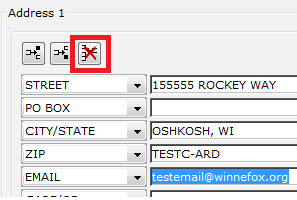
If the Delete Row Helper is not used (i.e., if the Delete or Backspace key is used instead) the email is not actually deleted within the system, and emails will continue to be sent to an invalid email address.
Once the email has been deleted from the patron’s record, optionally, you can add a note to their account requesting verification of their email address. Use the Extended Info tab to do so. DO NOT ADD A NOTE IN THE EMAIL FIELD in the address tab.
Optionally, you can then contact the patron to inform them about the content of the notice that was returned as undeliverable: a hold’s available, or they have overdue material.
At times, the email address has a very obvious error: .con instead of .com, no @ sign, spaces in the email address instead of underscores, .gmaill.com and similar misspellings. In these cases, the email address does not need to be deleted; it can be edited and saved with no special requirements.
If you have questions on a bounced email, please contact Melissa Klein at 920-236-5230, or at klein@winnefox.org.
Renewals and multiple renewals
The automation system is set up to allow two renewals of an item if there are no holds on the title.
The standard override can be used to allow additional renewals.
Additional renewals should be an occasional exception, especially if the item does not belong to the library. The additional renewals prevent browsers from finding material on library shelves.
The library should never do a renewal to override a hold.
Unreturned items (UI-LOST)
Updated 8-2025
When items are checked out and not returned, there is a annual process that breaks the link between the user and the LOST-ASSUM item so the item can be withdrawn. The item is at least 18 months overdue at the time this is done. The user is both billed for the lost item, and is barred.
Details:
WALS uses a two reports to process items that have been checked out and not returned, and are not expected to be returned. These items show in the database as LOST-ASSUM.
The first report, Process Long Overdue Items, does fthe following:
- Discharges the item from the patron record
- Puts the item in a location of UI-LOST for later removal
- Creates a generic UI-ITEM bill for each item
The bill does NOT give the title of the lost item.
The bill is the price of the Item if the price is in the item record.
The price is $20 for anything without a price in the item record. - Creates a Lost-Item note in the patron record for each item removed.
The title, call number, Item ID, owning library and due date are included in the note. The information in that field is searchable with a keyword search of the notes field. The note stays in the user's record until manually removed.
There is NO link between the item in the notes field and the bill. If the patron pays the bill, or the item is returned in the book drop, the note must be removed manually.
The second report, Remove Item by Location, permanently removes the UI-LOST items from the database. If it is the last copy, the report also removes the bibliographic record.
This process is done 3-4 times a year to remove items from the database.
ILL checkouts and special due dates
The circulation software does not have a default loan period for interlibrary loan material. When ILL items are being checked out, the staff person needs to use the Special Due Date helper for that transaction. The due date should match the paperwork that came with the ILL item.
There are 3 options:
- Use special due date from now on
- For this user only (This is the one staff should be using)
- For this checkout only
If you Use special due date from now on, you will be giving the date you entered for that patron‘s item to not only that patron but to every single user after that! The program returns to the normal due dates only if you close out of checkout and go to a different function like Borrower Display or Discharge.
If you select For this user only, all of the books that you check out to this customer will have the date you set—ILL as well as everything else. But when you leave that user, the next user will get regular dates.
If you For this checkout only, the selected date will be applied only to the first book scanned. The system reverts to regular checkout dates for that same person without you having to do anything.
Missing contents
Procedure—Handling Missing-Content Items -- (FLOW CHART)
Updated 8-2025
The library where the missing-content item is returned is responsible for handling that item, regardless of the owner of the item.
All libraries will put hub rings on their DVDs that indicate library and last 4 digits of the barcode if the library owns more than 1 copy. This makes it possible to find the right copy when the cover/barcode is missing.
Receive Incomplete Item in bookdrop:
- Look for a Wear & Tear sticker/stamp inside front cover
- If there isn’t a sticker/stamp, or sticker/stamp doesn’t mention missing bit, look up the patron before discharging. Remember the trick for looking up previous patron from bookdrop.
- Extend the due date 7 days from date incomplete part returned.
- Put note in patron record:
- Item is being held at XX Library
- What is missing
- FirstnameLastInit – Date patron was called
- Contact Patron about missing piece and warn them that they will be billed at 30 days from new due date if missing part not returned.
- Fill out the Problem Item Form
- Physically put item on Damaged/MS-Content shelf with the form.
- Patron is automatically billed for lost item at 30 days after new due date.
- Item stays at Checkout Library for 15 more days to allow item to come back after bill sent
At 52 days past the returned date, send the bit that you have back to the Owning Library with the form. Refer patron to owning library for any further information/communication.
Missing Item List
Items that are currently missing need to be searched for on your shelves for three months.
Identify items currently missing by using the List Items Missing report in Analytics, found in "Shared Reports > For Libraries > Item Lists", and then searched for on your shelves. The report lists all items with a status of MISSING. It exports as an Excel file and can be sorted by Last Activity Date, to identify the items that have been missing longest.
When searching for items, check both where the item would normally would be shelved, and likely places where it could have been misshelved, such as shelves above and below their normal location, or under similar call numbers.
If the item is located on the shelf, discharge it. This will take the item out of MISSING and route it to the correct location, either back to its Home Location, or to a hold should someone be waiting for that item.
If you cannot find the item after three months, mark the item Withdrawn by checking it out to your WD-XX user, where XX indicates your library code. This allows the item to be fully removed from the catalog during item maintenance.
List Items MISSHOLD (Flow Chart)
This report that were on the Holds shelf for a patron, and now cannot be found; the item was very recently seen and handled to make the hold available for the patron. This can happen if the item is not checked out with the patron's other holds, or mistakenly given to a different patron.
- View/print CleanHolds report and flag missing items & patrons
- Contact patrons about those items.
- Every Wednesday morning, the Misshold report runs and is emailed to you. Search your email for "Distribution Services MISSHOLD"
- Search for ALL the items listed on the report--even those that aren't yours.
- Items on Misshold list for over 2 months will accrue a bill from Winnefox that will be sent to the Pickup Library.
- Bill payments will be sent to the Owning Library
- Pickup Library may wish to bill the patron for reimbursement
- If the item gets returned after being paid for, item now becomes property of the Pickup Library.
Previous borrower
Sometimes a library discharges an item and then notices that the item is damaged or that parts are missing.
If the Discharging the Bookdrop wizard is being used, highlight the item in question and click on the Display User Wizard. The previous borrower will appear as the Current button. This only works while the Discharging Bookdrop Wizard is still open. If the Clear Discharge List or Close are clicked, the patron information is no longer available.
If the discharged item was overdue, the discharge created a bill. In that case search for the specific copy and look to see if the patron is listed on the Bill tab.
If there is no bill, and you've closed the Bookdrop Wizard, system statff can search the automation log files to look up the previous borrower. Email Melissa Klein (at klein@winnefox.org) with the barcode of the item.
The same report can be used to look up by borrower. Sometimes a problem situation can be resolved by seeing what else a user checked out at the time of the problem, but this should be done sparingly since it is more invasive.
MISSHOLD
MISSHOLD
"MISSHOLD" refers to when the item goes missing from the available holds shelf; because they were on the available holds shelf, we know that we have recently seen and handled them.
Often, these items will be mistakenly taken by the patron and not checked out, and will return. However, it is also important to check your shelves for these items, in case instead they ended up back on the shelves without being discharged.
The MISSHOLD Procedure should go as follows:
1) View/print CleanHolds report and flag missing items & patrons
2) Contact patrons about those items.
3) Everyone needs to be diligent to run their Misshold reports and look for ALL the items.
4) Items on Misshold list for over 2 months will accrue a bill from Winnefox that will be sent to the Pickup Library.
5) Bill payments will be sent to the Owning Library
6) Pickup Library may wish to bill the patron for reimbursement
7) If the item gets returned after being paid for, item now becomes property of the Pickup Library.
The Procedure Flow Chart can be found HERE.